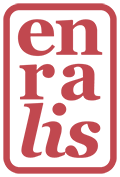Multiply vs Custom Linear Burn in UE4
I always had this problem with dyes in the game where the darks were very um, grey and muddy.
For simplicity sake, all the material is and all dyes are in the game is COLOR -> BLEND -> TEXTURE
Regions that are “dye-able” are controlled by a black and white mask. The dyes are a color multiplied onto a texture. The texture is not grayscale - shadows are often tinted with purple or blue to give it more depth.
left: multiply | right: custom linear burn
So I thought, OK, what if I use linear burn? Like in Photoshop?
Well, it turns out whatever the math is in UE4 for linear burn, it’s a tad different from how it is in what you’d expect from a photo editing program.
Fine. I just have to figure out a way to replicate that by tweaking the maths a bit, right? You can double click on any custom or engine node in UE4 to see the raw tree, after all.
So here's a better alternative that's closer to what you'd expect linear burn to do in Photoshop: add the two and subtract by 0.5 (as opposed to 1), and multiply that together to give it back some depth. It's only slightly different from how the vanilla linear burn node works.
Anyways, I feel like I suffered a lot trying to dig into why it looks like this and figuring out how to make it not…look deep fried. So here you go.